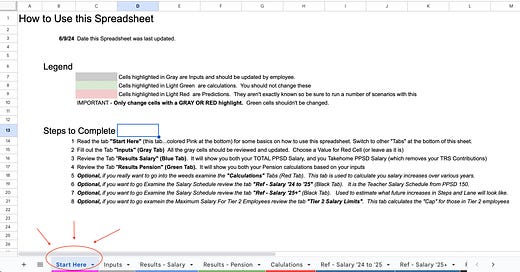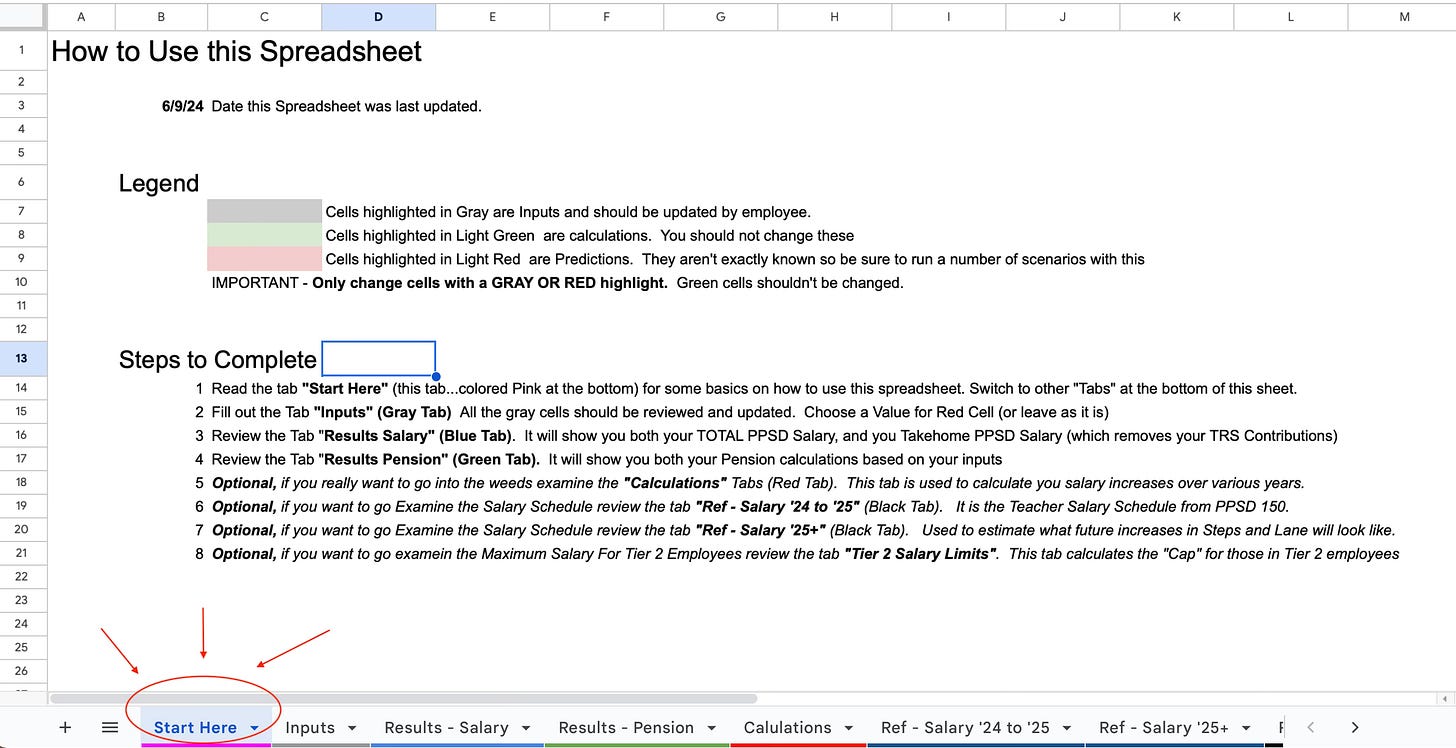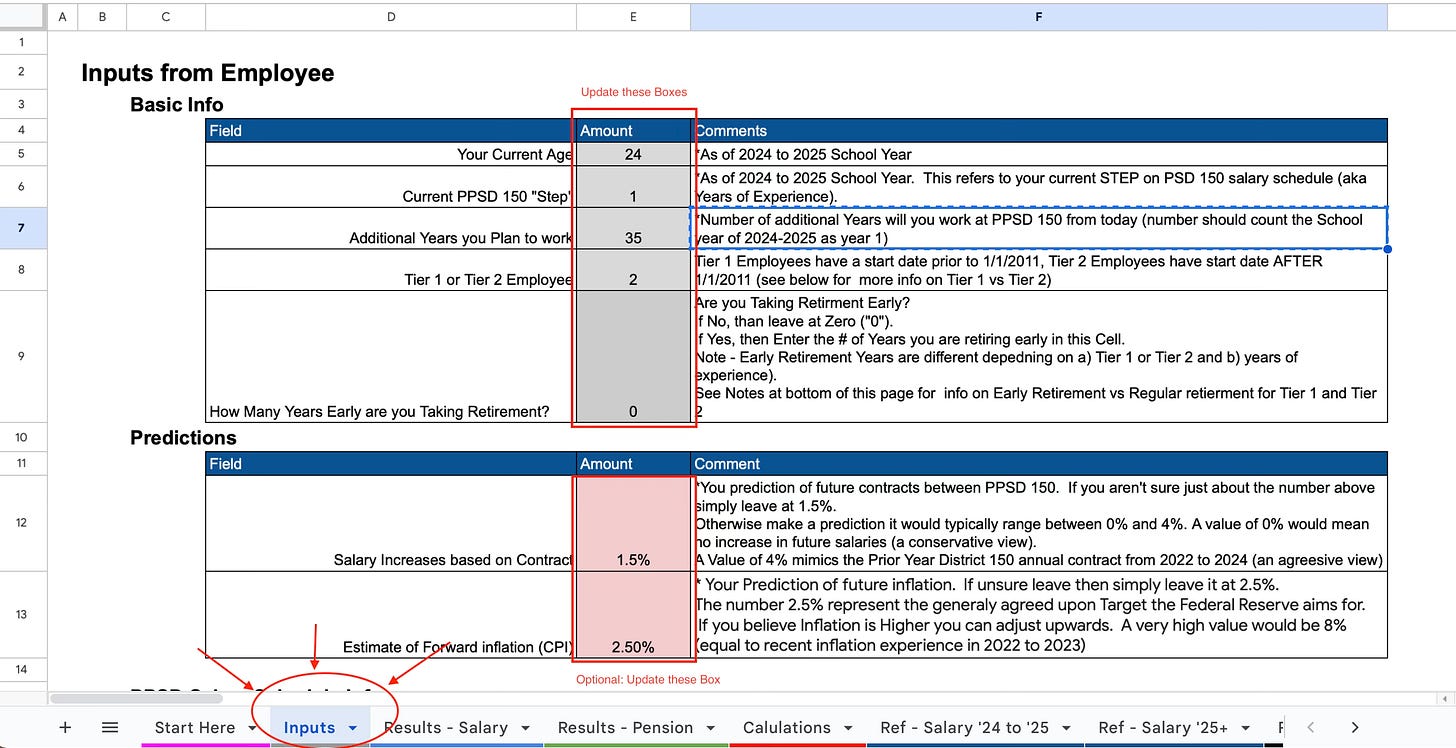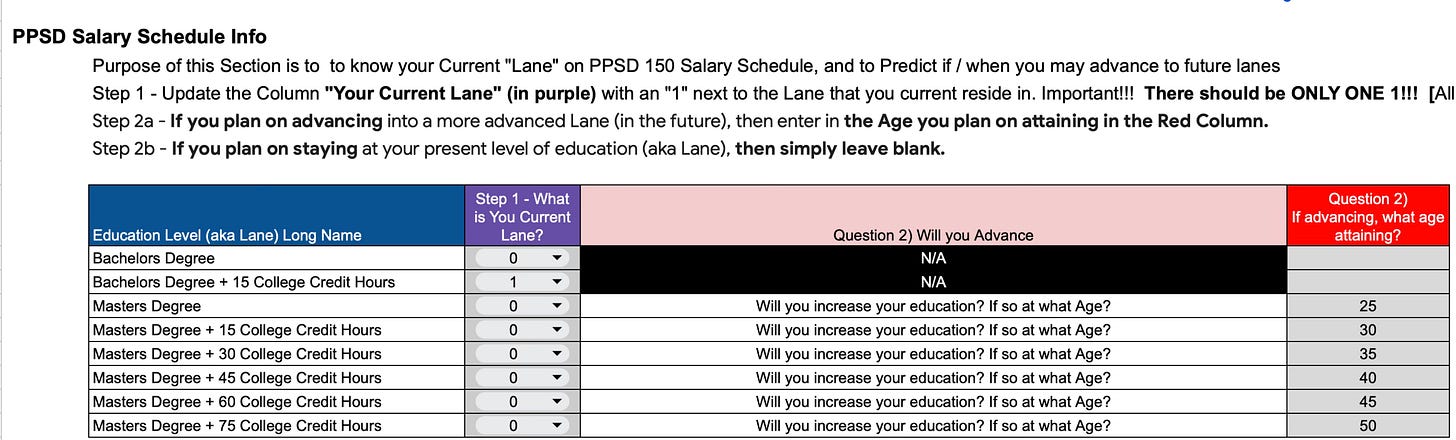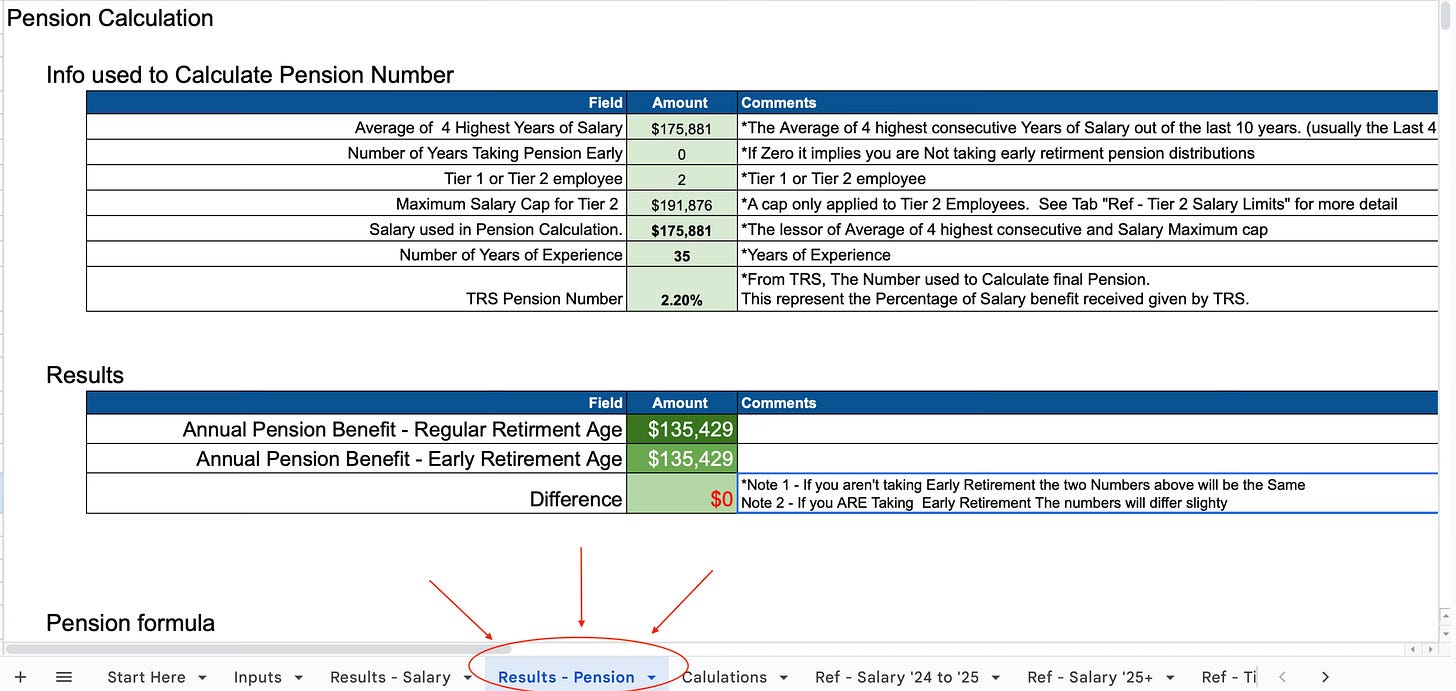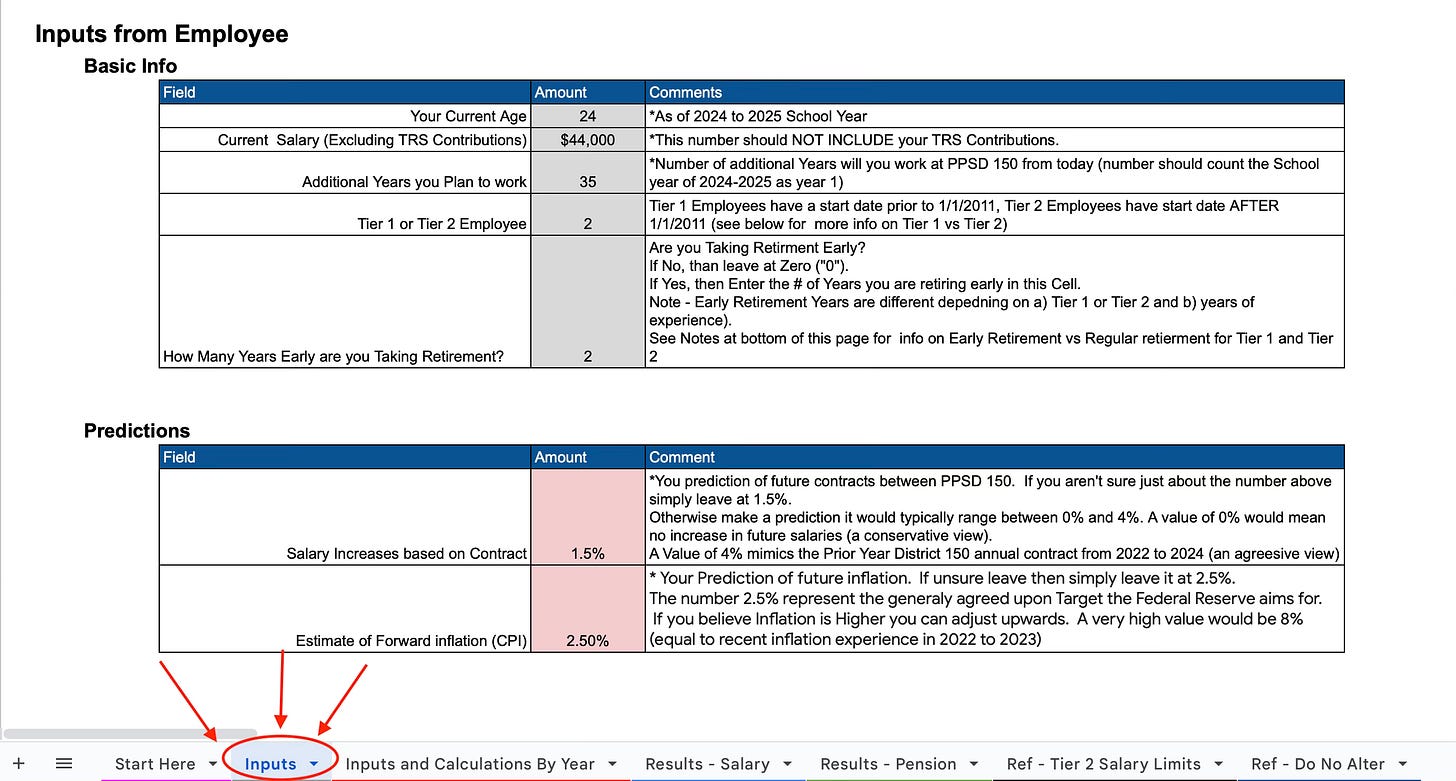Illinois Teacher Salary and Pension Calculator
Estimating teacher salary and pensions in the state of Illinois.
Disclaimer: This post is not intended as financial advice. This tool is a calculator and requires some projections and estimates for the future. It cannot provide you with a 100% predictable number of the future. Rather it provides an estimate what you think might be your future (based on the information you provide). Please do your own research to verify the accuracy of this calculator.
There are two difference audiences for this post.
Teachers in Peoria Public School District 150 - Use this Sheet here.
All Education professionals for state of Illinois - Use this Sheet here:
The audience here is for Teachers outside District 150, Administrators, OT / PT providers, or all other category of employee in education.
My aim is to answers t2 critical questions.
As anTeacher (or Admin, or OT/PT), what is my estimated salary now and in the future?
As a Teacher (or Admin, or OT/PT), what is my likely pension when I retire?
You cannot make changes to the attached Google Sheet, you will need to download a copy to your own Google Drive.
IMPORTANT
Since there are two different calculators, the directions will vary slightly.
If you are using the “Teachers of PPSD 150 Calculator” read the directions below.
If you are using the “All Education professionals for state of Illinois”. Skip to the Section at the bottom of this page.
How to Use the Calculator for Teachers of District 150
Below is a Step-By-Step guide for those interested in using the Teacher of PPSD 150 Calculator .
Step 1. Read the Tab “Start Here” (pink Tab at the bottom)
This page will provide a high-level walkthrough of the Google Sheet. The instructions roughly mimic this blog. As you read each tab, progress to the next tab.
Step 2. Go to “Inputs” - Enter all Information in Gray Cells
On the tab labeled “Inputs” (pic below) you will see that the first 5 boxes are specific to your situation (Gray cells). In these cells you should enter your: Age, Your current “Step”, Years you plan to work, and Whether you are “Tier 1 or Tier 2”
The Light Red (Pink) boxes require a little bit of “guess work” or judgement. These numbers are not known, so you may want to play around with these. Perhaps start by leaving them as is on your first go around. Later you might come back and update these cells with various scenarios you see as plausible. Of course there is no way to know on these cells, but the idea is that we can likely know within a range. By updating the range from High end to low end you can play various scenarios out (either best case or worst case). The first Light red cell is “how much will future contract raises be?”. The second question is, “what will inflation be?”. Yes these are VERY unknown and VERY hard to predict. If you aren’t sure simply leave them be. Or again if you’d like to play with various scenarios then read the notes and punch in different numbers (guidelines in the spreadsheet)
Updating these boxes are probably the most difficult. The Goal is to determine your current Lane with a “1” (in Purple) and if you will advance into future Lanes to enter the Age you will advance (in Red).
Step 3 - Review the “Results - Salary” Tab
This Tab will use some math to project both your current and likely future salary expectations. It’s important to know that this info is only as good as the assumption you entered on Step 2. In other words, it assumes you attain the Lanes on the given years you anticipate. It also assume an increase in contract from light Red cells.
Step 4 - Review the “Results - Pension” Tab
At the bottom of this page (in Dark Green) you can see you final Pension calculation
The darker Green number is you Pension Number at Regular Retirement
The Lighter Green number is you Pension Number at Early Retirement
Remember that there is a penalty of 6% for every year you take your retirement early.
For most people, you will enter a “0” in the inputs section under early retirement years. This is because you don’t want to take the 6% penalty (it’s quite a penalty). In which case the numbers will be the same. It is only if you want to examine how much different it would be that the numbers will differ. If you want to see the penalty, then go back to the “inputs” section and enter a number (e.g. 1, 2, 3..) for early retirement years. The number displayed shows the pension if you take the retirement early.
Optional - Review Other Tabs
If you want to see how the sausage is made, go ahead and review the other tabs. However, I would recommend not changing any information on those tabs. I have put some protection on the cells, where it will warn you if you End up making a change. However, if you ignore the errors you CAN make changes. However fair warning…changing those cells will most likely result in breaking the spreadsheet. So only do it if you are really sure.
How to Use the Calculator for Teachers of District 150
Below is a Step-By-Step guide for those interested in using the calculator for Educators for the State of Illinois. This includes: Teachers, Adminstators, OT/PT, and other education professionals working in the State of Illinois. [Many of the steps are the same, except 1-2 extra Steps]
Step 1. Read the Tab “Start Here” (pink Tab at the bottom)
This page will provide a high-level walkthrough of the Google Sheet. The instructions roughly mimic this blog. As you read each tab, progress to the next tab.
Step 2. Go to “Inputs” - Enter all Information in Gray Cells
On the tab labeled “Inputs” the first section is under the subheading “basic info”. In the pic below you will see that the first 5 boxes are specific to your situation (Gray cells). In these cells you should enter your: Age, Your current Salary, Years you plan to work, and Whether you are “Tier 1 or Tier 2” employee.
The Sub-Heading called “Predictions” contains the Light Red (Pink) boxes. These boxes require a little bit of “guess work” or judgement. The are not known, so you may want to play around with these. Perhaps start by leaving them as is on your first go around. Later, you might come back and update these cells with various scenarios you see as plausible. Of course, there is no way to know for sure the exact correct value on these cells, but the idea is that we can likely know within a range. By updating the range from “High-end” value to “Low-end” value you can play out various scenarios (either best case or worst case). The first Light red cell is “how much will future contract raises be?”. The second question is, “what will inflation be?”. Yes these are VERY unknown. If you aren’t sure simply leave them be or read the notes and punch in a range of different numbers (guidelines in the spreadsheet)
Step 3. Go to “Inputs and Calculations By Year” - Enter all Information in Light Red Cells
This is the one step that differs from those using the PPSD 150 Calculator. The reason for this extra step is that I do not know the salary schedule for all the districts across the state of Illinois. So this puts a tad more work on you as the user. I am betting that the salary structure probably has simliarities to PPSD in that you likely get increases based on your education level (called “Lanes” in District 150), and you also probably have the similar increases for years of experiences (called “steps in District 150). However, because I don’t know the exact values you would need to update them manually on the cells below.
To make things easy. The first column of Light Red cells “Increase Based on Education”, should only be altered if you plan on getting more education and getting and increase as a result. You likely won’t get this increase every year. But you will get it the FIRST year you move into a higher level of education. For PPSD 150 this value is 4% for an increase in Educations, However make sure to check what the increase is in your own School District.
For the next Light Red column of Cells “Increase Based on Steps”, this represents the increase you get for each additional year of service. The value show in this pic represent the default values for a Teacher at PPSD 150 starting in their first year. However, your values are likely to be different for your school district. Make sure to update as necessary.
Step 4 - Review the “Results - Salary” Tab
This Tab will use some math to project both your current and likely future salary expectations. It’s important to know that this info is only as good as the assumption you entered on Step 2. In other words, it assumes you attain the Lanes on the given years you anticipate. It also assume an increase in contract from light Red cells.
Step 5 - Review the “Results - Pension” Tab
At the bottom of this page (in Dark Green) you can see you final Pension calculation
The darker Green number is you Pension Number at Regular Retirement
The Lighter Green number is you Pension Number at Early Retirement
Remember that there is a penalty of 6% for every year you take your retirement early.
For most people, you will enter a “0” in the inputs section under early retirement years. This is because you don’t want to take the 6% penalty (it’s quite a penalty). In which case the numbers will be the same. It is only if you want to examine how much different it would be that the numbers will differ. If you want to see the penalty, then go back to the “inputs” section and enter a number (e.g. 1, 2, 3..) for early retirement years. The number displayed shows the pension if you take the retirement early.
Optional - Review Other Tabs
If you want to see how the sausage is made, go ahead and review the other tabs. However, I would recommend not changing any information on those tabs. I have put some protection on the cells, where it will warn you if you End up making a change. However, if you ignore the errors you CAN make changes. However fair warning…changing those cells will most likely result in breaking the spreadsheet. So only do it if you are really sure.
Conclusion
Hopefully this was helpful. Please let me know what you think. I’ve listed some resources and links below to try and cite my work. If you’d like to know more information on the TRS System, you might also find this presentation from Michelle Wolfe helpful (below). Michelle has done a lot of research on the TRS system and other savings tools available to teachers in Illinois. Please take some time to read her presentation below: Michelle Wolfe’s Presentation on TRS, 403b’s, and 457b’s
Sources
PUBLIC - Peoria Public School District 150 - Teacher Salary And Pension Calculator v1.6. - This is my own spreadsheet. a view only copy. To Edit, download a copy to your Google Drive and Store as your own version.
Peoria Public School District Employee Contracts - PPSD 150 multiple employee contracts
Teacher Salary Schedules - FY23 through FY25 - PPSD 150 teacher specific salary information 2023 to 2025
SERS Tier 2 Maximum Salary Cap - TRS calculator for determine the Max Salary allowable for Tier 2 employees.
TL;DR: Financial Literacy for Illinois Teachers’ Retirement System Members: Optimizing Financial Decisions Based on Your TRS Benefits. Purchase on Amazon at this link: